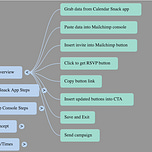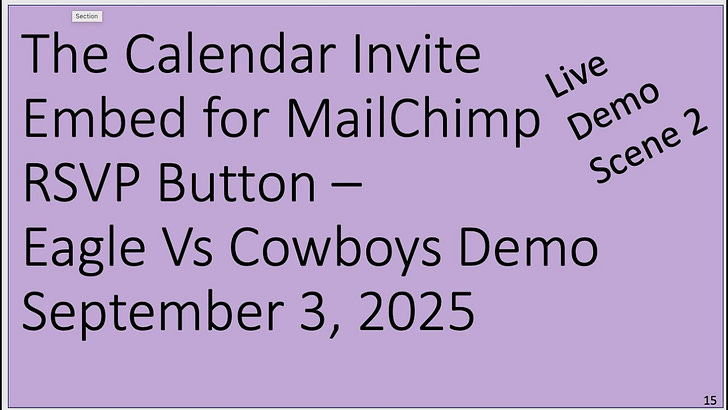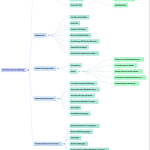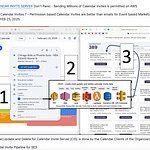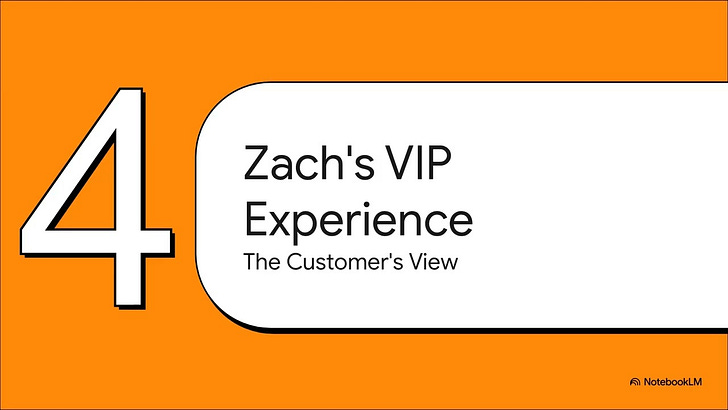Briefing Document: Integrating Calendar Invites with MailChimp for Event Promotion
This briefing summarizes the process of integrating Calendar Snack-generated RSVP buttons with MailChimp campaigns, focusing on event promotion and attendee tracking. The primary goal is to provide a "quick and dirty calendar invite insert" into MailChimp calls to action, allowing recipients to add events to their calendars easily and enabling the sender to track these interactions and send updates directly to the customer’s calendar.
Key Themes and Concepts:
Seamless Integration between Calendar Snack and MailChimp: The core idea revolves around using the Calendar Snack app to generate unique RSVP button codes, which are then easily inserted into MailChimp campaign buttons. This creates a direct link for users to receive calendar invites.
Call to Action (CTA) for Event Engagement: The MailChimp campaign leverages a clear call to action (CTA) – "click here to get the calendar invite to get limited merch and tickets for this game." This motivates users to interact with the button.
Tracking and Analytics: The system tracks when someone clicks the button and receives the calendar invite, providing valuable data on campaign effectiveness and user engagement.
Customization and Targeting: Calendar Snack's extensive database enables the selection of specific games (e.g., "Seattle Mariners game August 9th 7:40") for targeted event promotion.
User Experience Focus: The process is designed to be straightforward for both the sender (copying and pasting code) and the recipient (a single click to receive an invite).
Most Important Ideas/Facts:
Generating the RSVP Button Code:
The process begins in the Calendar Snack app.
Data is "grabbed...off this panel in the console for the Calendar Snack app" and copied.
Within the Calendar Snack organizer dashboard, under "RSVP buttons," the user selects "Mailchimp" as the desired button type.
A "default landing page" or "redirect page" is chosen, and a specific event (e.g., a "Mariners game August 9th 7:40") is selected.
The generated link is then "copied to the clipboard."
Inserting into MailChimp:
The copied link is pasted into the MailChimp console, specifically into the "call to action button."
The demo highlights two buttons, "one at the top, one at the bottom," for the calendar invite insert.
The purpose is to "insert the updated calendar invite buttons so when someone clicks the call to action button in Mailchimp, they receive the calendar invite and we track it."
Campaign Execution and Tracking:
After inserting the buttons, the MailChimp campaign can be "send[t] right now" to a test list (e.g., "eight test users").
The expectation is that "those people are going to get the game from Mailchimp, and when they click the button, they're going to get a calendar invite."
Crucially, the system is designed to "track it," providing insight into who has received the invite.
Example Scenario: The demonstration uses a specific event: "Mariners game august 9th 7:40." This illustrates the real-world application of the integration for promoting events with exact dates and times.
Quote from the Source:
"What I'm doing here is inserting the updated calendar invite buttons, so when someone clicks the call to action button in Mailchimp, they receive the calendar invite, and we track it."
This quote encapsulates the core functionality and benefit of the integration: providing a seamless way for users to add events to their calendars while also enabling the sender to monitor engagement.
Analog Vid
AI Vid