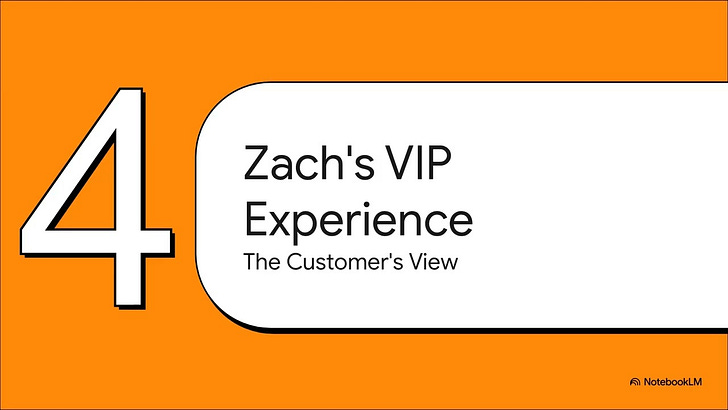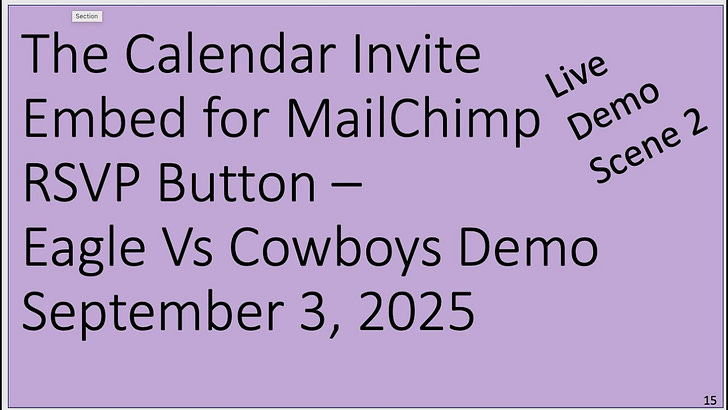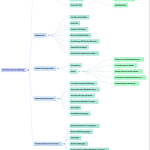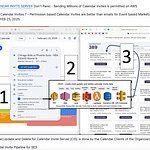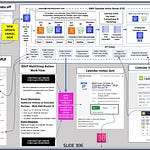1. What is the core purpose of the Mailchimp embedded calendar invite demo?
The core purpose of the demo is to showcase a workflow for embedding dynamic calendar invitations into Mailchimp email campaigns. This allows event organizers, like Mandy, to generate, distribute, and track NFL game invites (or other events) while offering real-time updates and gathering engagement data from recipients.
2. What are the key applications Mandy uses to implement this workflow, and how do they interact?
Mandy, the event organizer, utilizes three primary applications:
Google Calendar Client: This is where Mandy initially creates and manages the event details (e.g., NFL game information, free merchandise offer).
Calendar Snack App: Mandy sends her Google Calendar event to create@calendarsnack.com to generate an embeddable calendar invite code. The Calendar Snack app also provides a dashboard for Mandy to view and manage these codes, and to track recipient responses. It acts as an intermediary, communicating with the AWS calendar server.
Mailchimp: Mandy inserts the embeddable calendar invite button code generated by Calendar Snack into her Mailchimp email marketing campaigns. This allows her to distribute the invites to a large audience.
These applications interact through APIs. When Mandy creates or updates an event in Google Calendar and sends it to create@calendarsnack.com, the data is processed by the AWS calendar server and visualized in the Calendar Snack dashboard. The generated code is then placed into Mailchimp. When a recipient clicks the button in Mailchimp, their response is tracked back to the AWS calendar server and reflected in Mandy's Calendar Snack dashboard.
3. How is the embeddable calendar invite button generated and placed into Mailchimp?
Mandy generates the embeddable calendar invite button by creating her event in Google Calendar and then sending that completed event to the email address create@calendarsnack.com. After sending the event, she accesses her Calendar Snack dashboard. From there, she can retrieve the specific embeddable calendar invite code (a piece of HTML) for her event, such as the Sunday NFL game. This code is then copied and pasted into her Mailchimp campaign template.
4. How does the system track recipient engagement with the calendar invites?
When a Mailchimp customer, like Zach, clicks the embedded calendar invite button in the email, they are redirected to a landing page confirming the invite is on its way. Upon receiving the calendar invite, the system actively tracks their response (e.g., "Yes," "Maybe," "No"). This is achieved by requesting and processing calendar receipts directly from the recipient's calendar client. This real-time response data is then communicated back to the AWS calendar server and visualized in Mandy's Calendar Snack dashboard, providing granular detail on who is attending or considering attending the event.
5. What unique feature does this system offer regarding updating event details after the campaign is sent?
A key feature of this system is its ability to automatically update calendar invite information even after the Mailchimp campaign has been sent and recipients have received the invites. Mandy, the organizer, can update the event details in her original Google Calendar client (e.g., changing a booth number). When she resends the updated event to create@calendarsnack.com, the system reprocesses the data, automatically generating and sending a new, updated calendar invite to anyone who previously received it and had it in a "Yes" or "Maybe" status on their calendar. This ensures recipients always have the most current event information.
6. What kind of incentive is offered in the demo's Mailchimp campaign, and how is it related to the event tracking?
In the demo, the Mailchimp campaign offers a "limited merch offer," specifically a free jersey for stopping by a particular booth at the NFL game. This incentive is directly linked to the event tracking. Zach, as a VIP target, receives this offer via Mailchimp. His decision to accept the calendar invite ("Yes, I'm going") is tracked, allowing Mandy to understand his engagement and potentially communicate further details, such as the updated booth number for merch pickup, based on his confirmed attendance.
7. What is the significance of the "UID" mentioned in the context of updates?
The "UID" refers to a Unique Identifier for the event. When Mandy updates an event in her Google Calendar and resends it, the system uses this UID to ensure that the updated calendar invite is specifically associated with the original event. This allows the system to identify all recipients who previously received that particular event's invite and automatically send them the reprocessed, updated version, ensuring data consistency and accurate tracking.
8. How does this workflow benefit the organizer, Mandy, in making decisions?
This workflow significantly benefits Mandy by providing her with real-time, granular data on recipient engagement. By tracking calendar receipts and responses (e.g., "Yes, I'm going"), Mandy can see how many of the 100,000 potential attendees are planning to attend. This enables her to make more informed decisions, such as adjusting offers, refining messaging, or preparing resources based on confirmed attendance numbers. She can directly communicate with attendees like Zach, knowing their status, which allows for more personalized and effective event management.